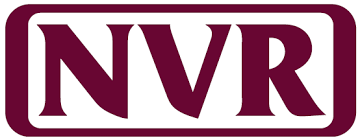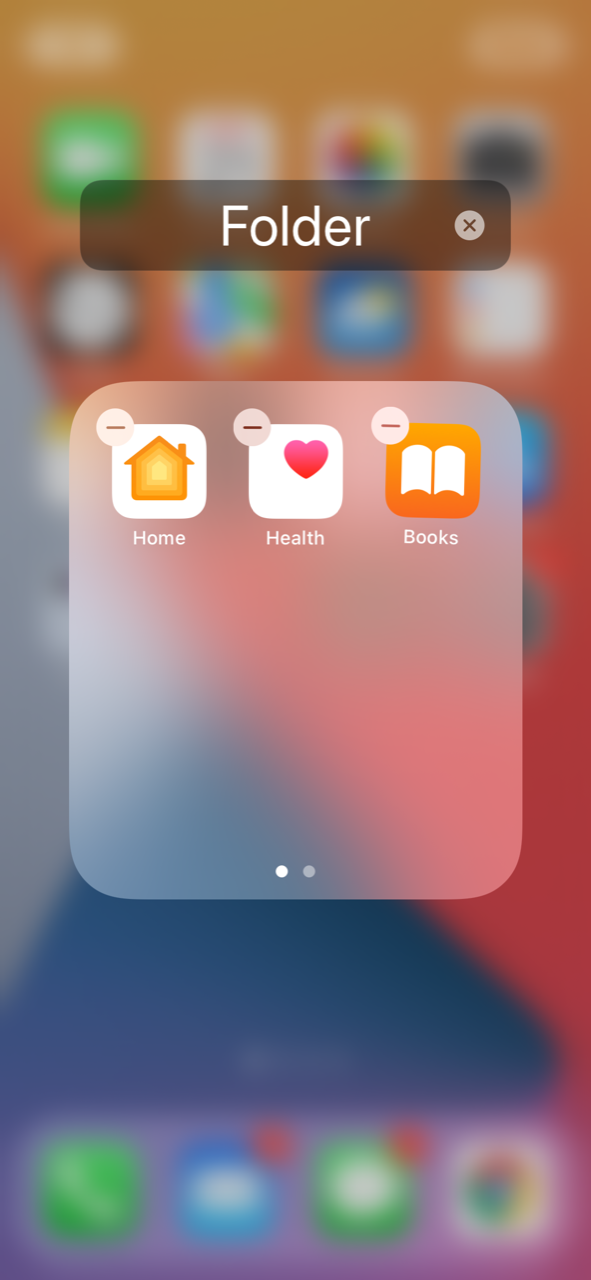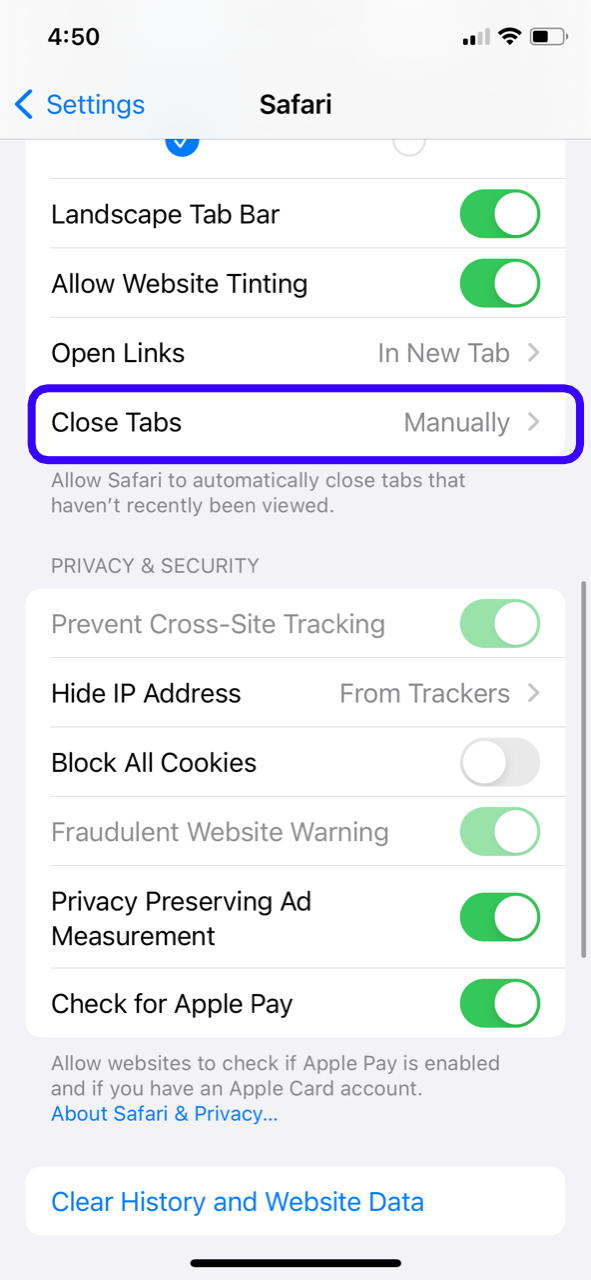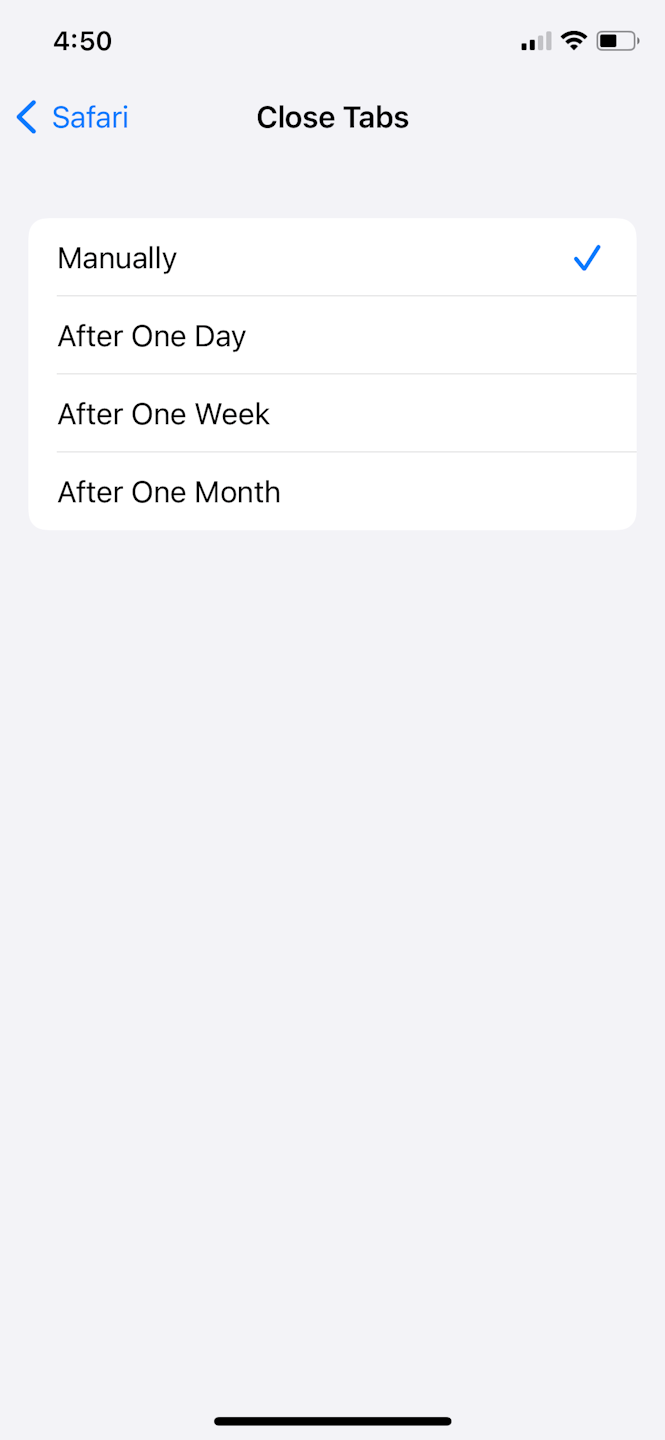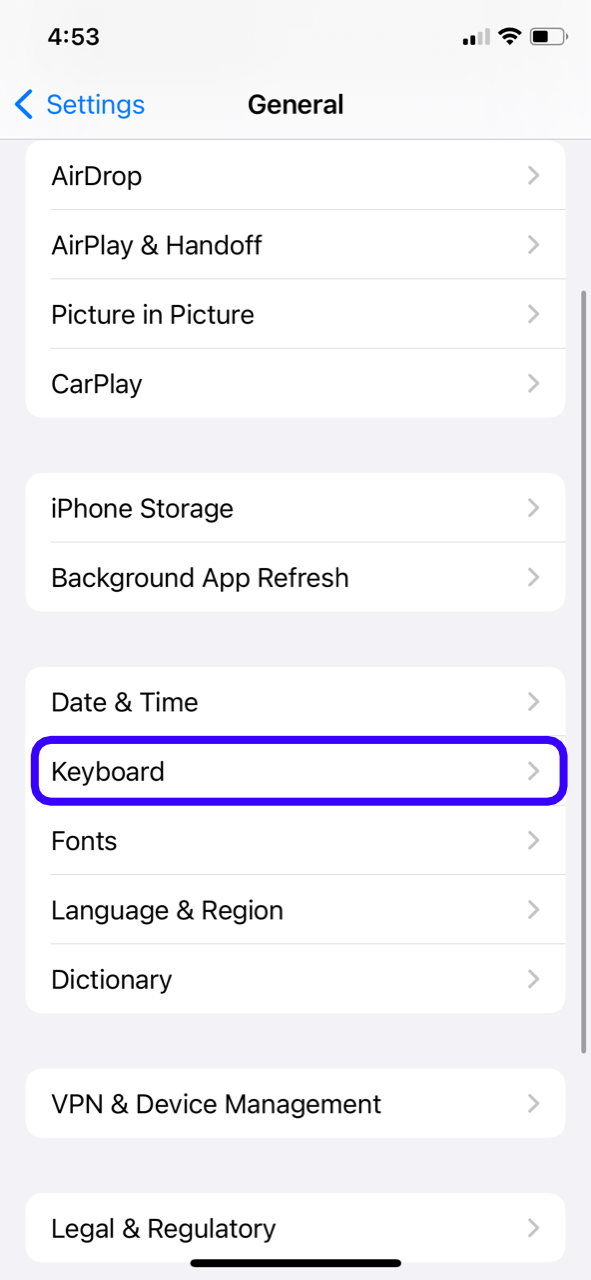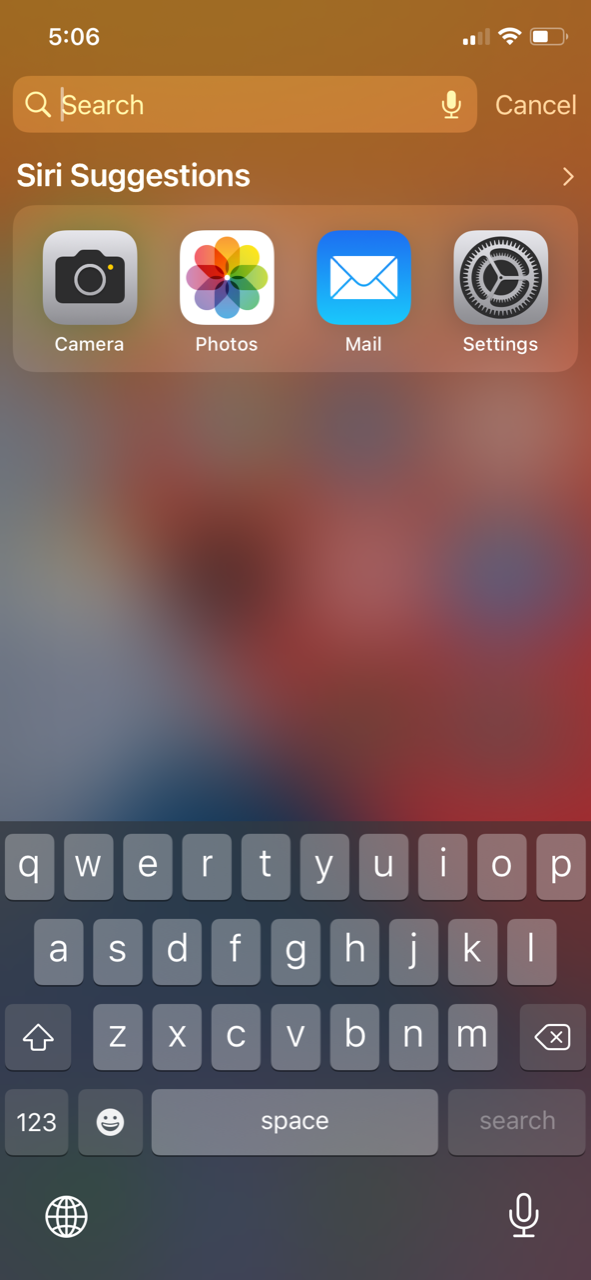Top 10 Tips and Tricks
Listed in this guide are the top 10 tips and tricks that will make you utilize your Apple device better.
Scroll down to view the tips and tricks for using Apple devices.
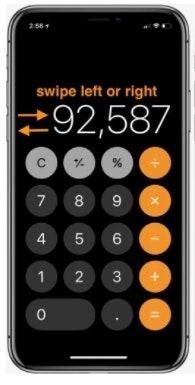
Tips and Tricks #1
If you accidentally enter a wrong digit in the Calculator app, you can swipe left or right at the top of the screen to erase the digit.
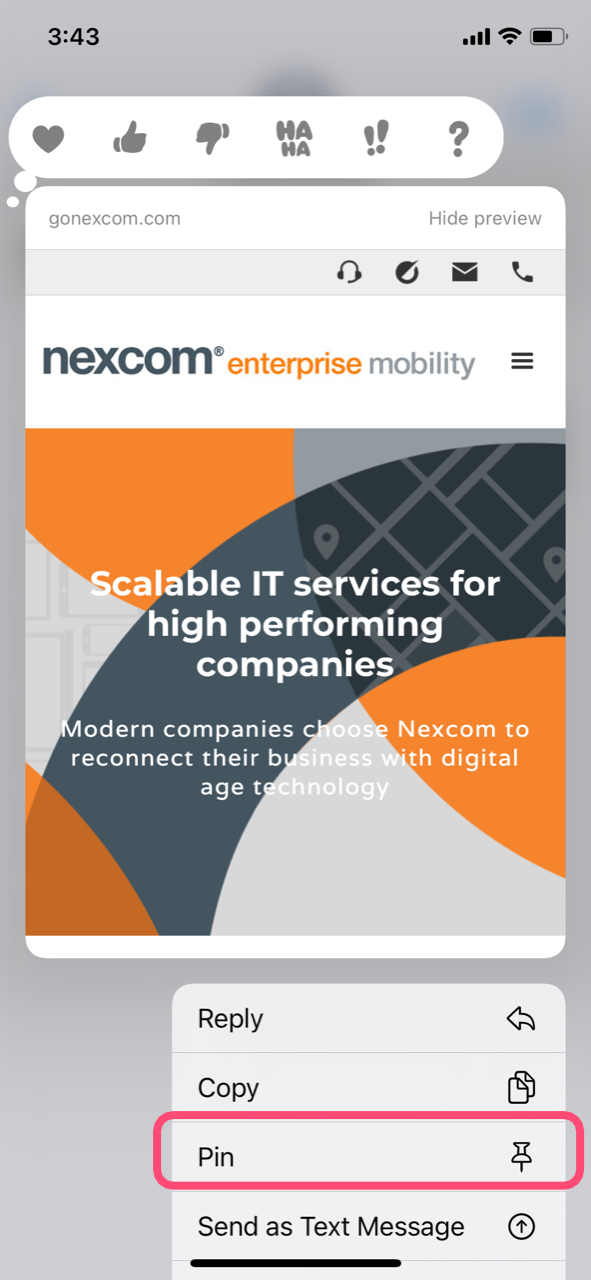
Tips and tricks #2
Starting with iOS 15, you can pin content like web links in a Messages conversation by touching and holding the item you want to pin and tapping Pin.
Tip and Tricks #3
Use Live Text with Camera
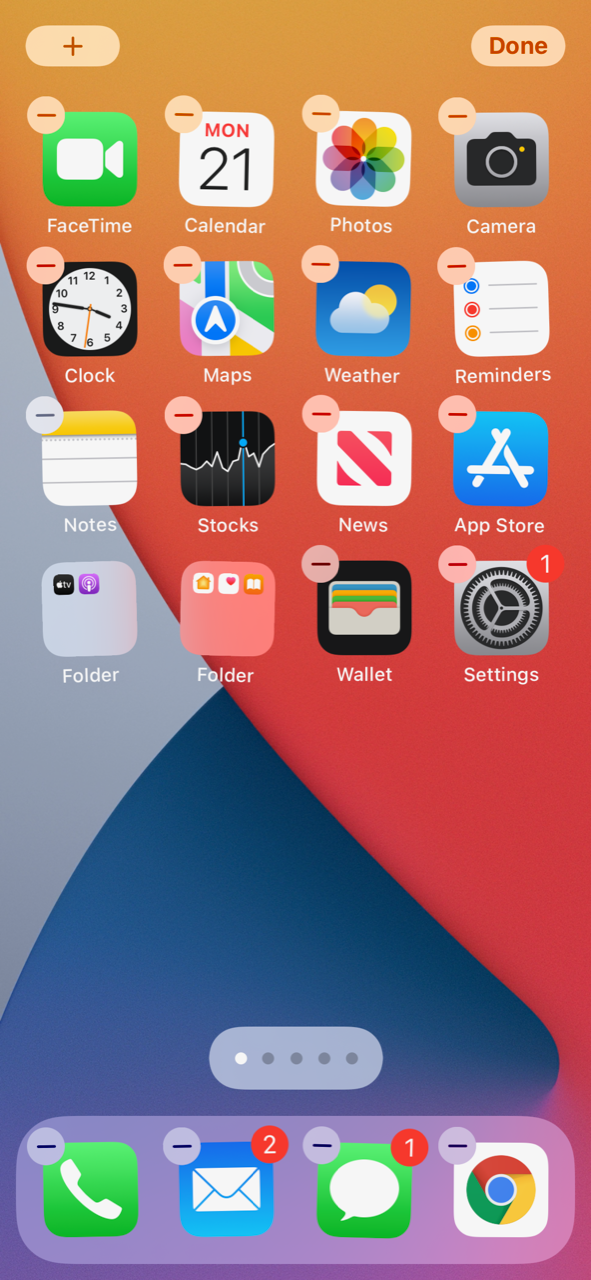
Tips and Tricks #4
To stack Home screen widgets, touch and hold an empty space on the Home screen and then drag one widget onto another of the same size.

Tips and Tricks #5
Automatically close browser tabs
Want to automatically close Safari browser tabs to keep your web browser running more efficiently? Simply follow these steps:
- Start the Settings app on your iPhone
- Scroll down and tap Safari
- Tap Close Tabs
- You can set it to close your tabs after one day, week, month, or leave it on manual mode.
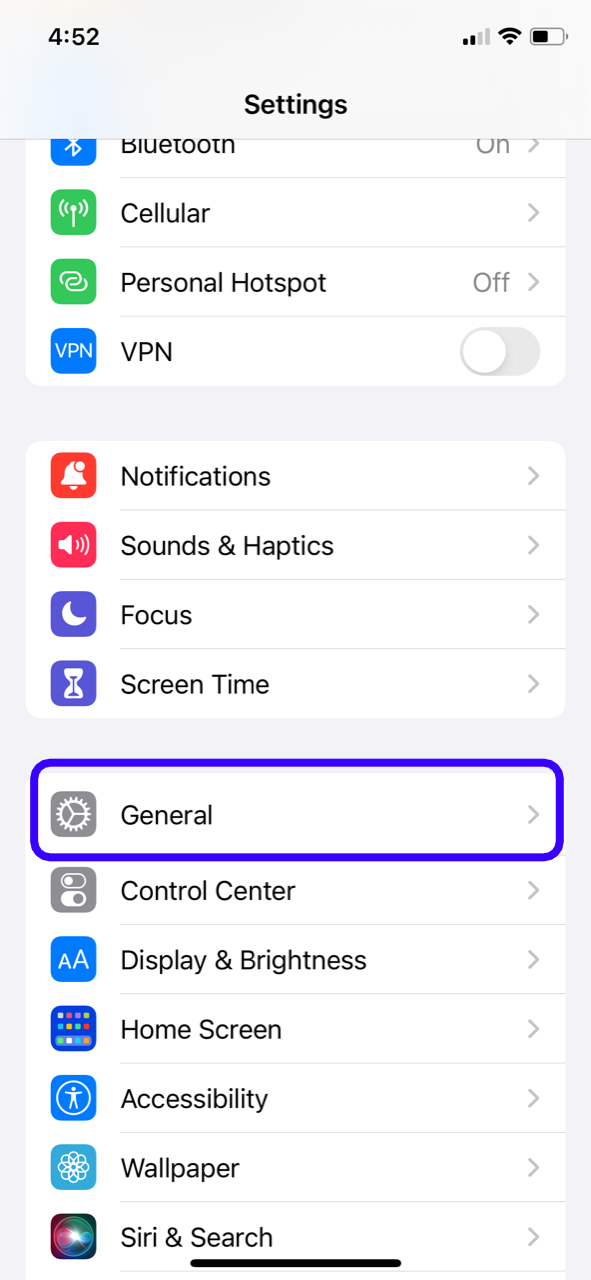
Tips and Tricks #6
Text Replacement
To create a text replacement such as "omw" for "on my way,".
- Open the Settings app
- Tap General
- Select Keyboard
- Select Text Replacement.
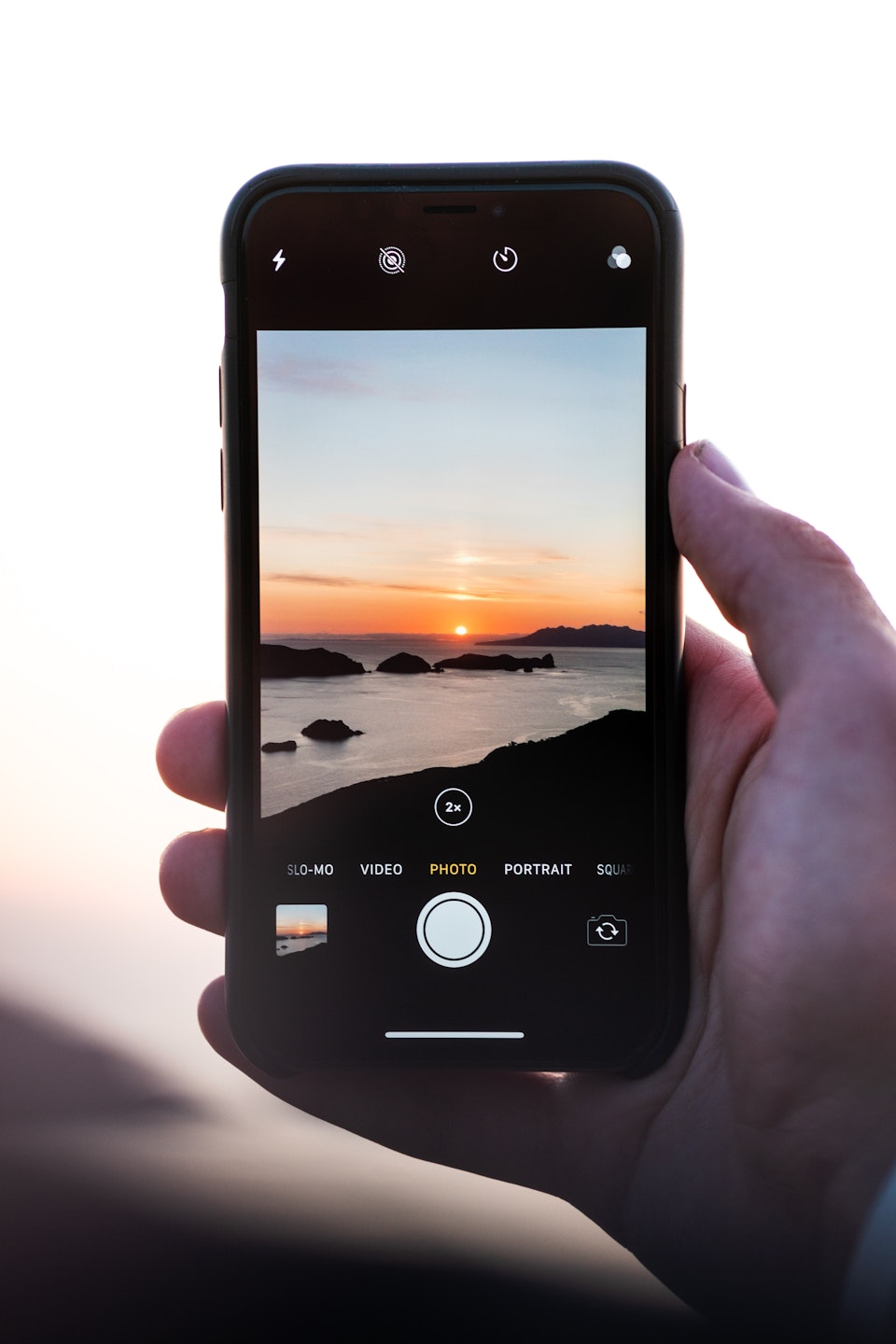
Tips and Tricks #7
Camera Shortcut
To open the Camera app without unlocking your iPhone, swipe left on the Lock screen.
Tips and Tricks #8
Starting with iOS 15, you can copy and paste real-world text in the Camera app by holding the viewfinder over a document or sign, tapping the Scan Text button in the bottom-right corner, and tapping Copy.
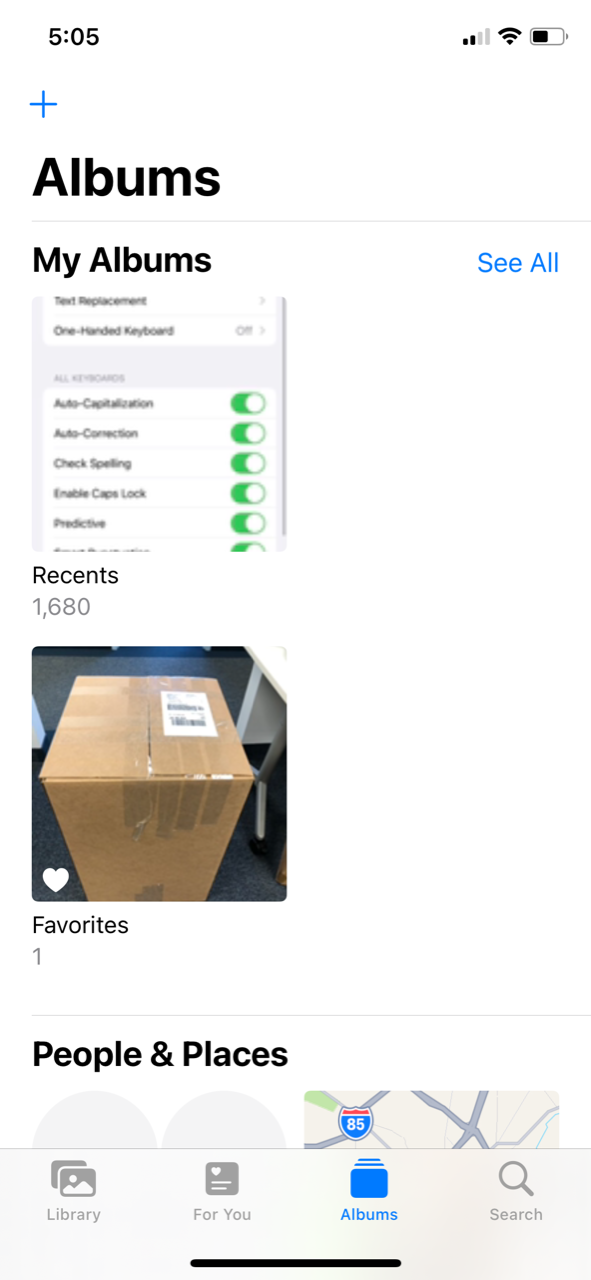
Tips and Tricks #9
To jump to the first photo in an album in the Photos app, tap the very top of the screen.
To jump to the bottom of the photo album, tap on "Album" or "Library" if you are in the Library list.
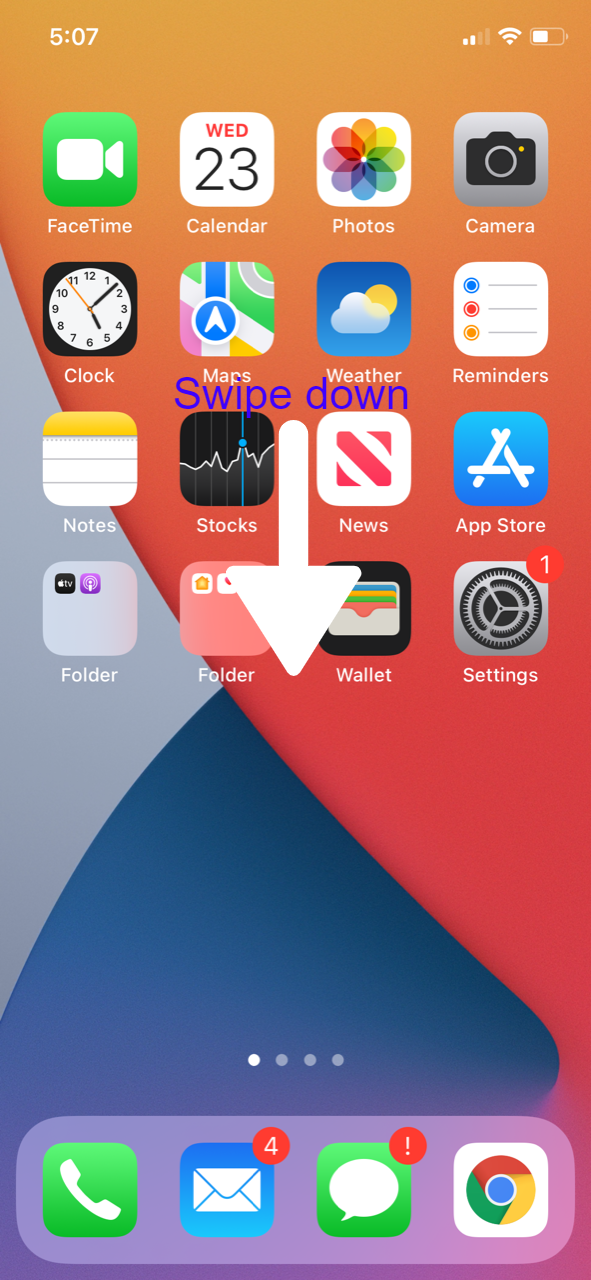
Tips and Tricks #10
To quickly access Search and Siri Suggestions from the Home screen, swipe down on the middle of the screen.